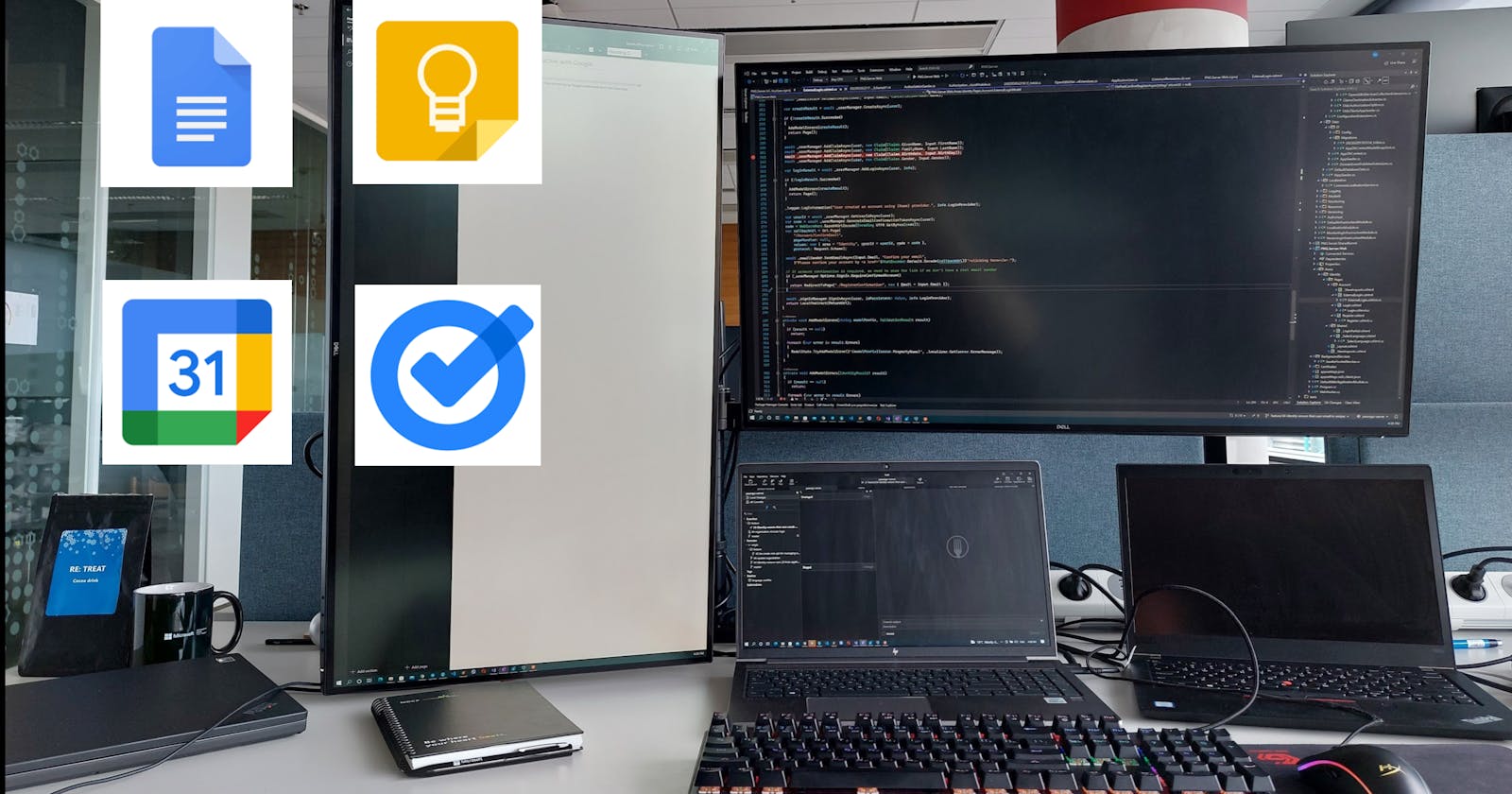Introduction
Hello guys, in this article I'll explain to you why I've started using Google productive tools like Google Calendar, Google Keep, Google Tasks, and Google Docs. So basically everyone uses it in different ways - but I will show you my use cases and how they can be solved with mentioned tools and applications.
Google Tasks: use cases
Instant task to not forget
Sometimes I find myself recalling something to buy or something to not forget to do, etc. This is the time when you can open Google Tasks. Since Google Tasks has a client application that can run offline, you can just get your phone and add your task. Whenever you will set an internet connection it will synchronize your task and you will be able to access it from other devices and the web. For example, noting to buy something.
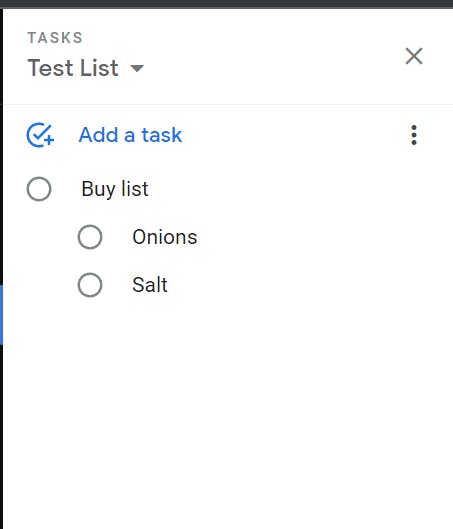
Planned task (possibly with email integrated into it)
Recently I've got a lot of such use cases because I had plenty amount of emails regarding relocation and start working for Microsoft. So I was getting different emails with action items to do (visa, health insurance, hardware pickup, etc.) You can integrate email, which possibly contains the date and place of an event with names and sender email, into the task with configuring reminder. And when the time comes you can instantly find your email and get all the necessary details. On top of that any other tasks without emails like haircuts, or other appointments with persons.
Just planned task:
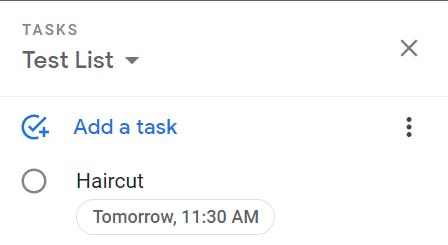
Planned task with integrated email:

By default it creates task with the email subject
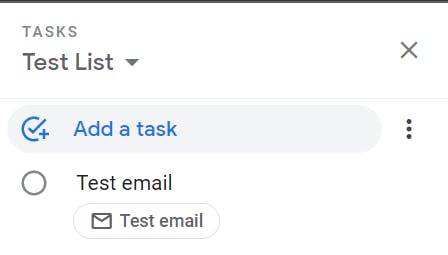
If you click on the "Test email button" you'll be redirected straight into the email.
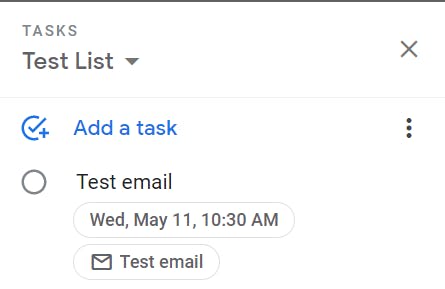
Besides this, for email integrated tasks you can set reminders as well.
Regular/repeating tasks
This use case I mostly use when I have repeating tasks for some period of time: taking pills, body exercises, reminders for reading, etc. For any repeating task - you could click on the "Date Time" button
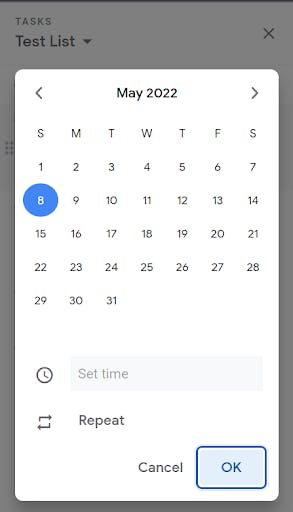
And then go to the "Repeat" option. Here just set repeating options.
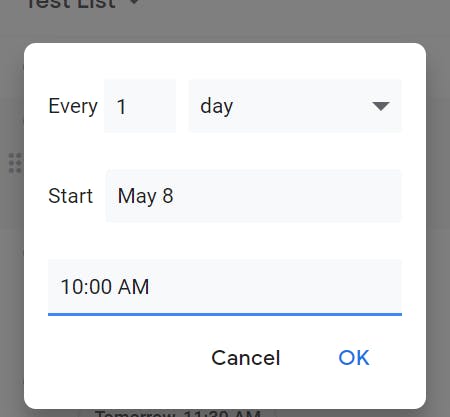
Then you will get this task on your list repeatedly once a day along with reminders.
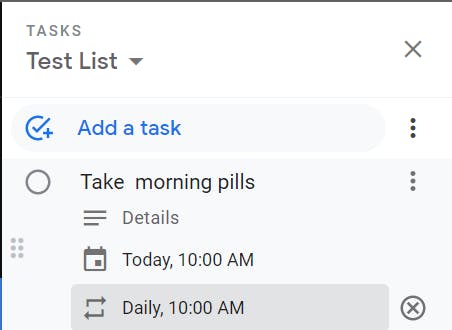
Google Tasks: Features I like
Back in the day, I used some kind of documents inside the phone or computer. I even used a regular notebook with a pen for tasks. And they all had some drawbacks which were used by what I am using right now.
- Integration with Google environment. Most likely a huge amount of you (viewers) have your personal accounts in Gmail. So the first advantage of Google tasks is that it is integrated into the Google environment, so you can leverage other Google tools (Gmail, Calendar, Keep, etc).
- It is free. You don't need to pay any money for a subscription for usage. You will need to pay only if you run out of overall Google Drive space (currently 15Gb), then you can extend to more space and you are okay.
It is cloud-based. It brings 2 advantages:
The data could unlikely be lost (replication, high availability, etc), and Google itself is responsible for that.
You can access your data from any device or from anything that has a browser and internet connection. Currently, I have 2 phones, my personal laptop, a laptop from previous work, current laptop from Microsoft. And all those devices are synchronized with Google Environment. If I add any task to one of those devices - this task will appear on all devices.
Simple and user-friendly interface. There aren't many functionalities, you can create different lists, only 1 level of hierarchy (task -> subtask), you can integrate with Gmail, you can set reminders, and add the "Details" section, but I don't think it is useful. And basically, this is pretty much enough for basic use cases
Reminders. On my phone, I can configure specific sounds for specific reminders (daily tasks, previous day's tasks, timed tasks). By doing that you can differentiate different tasks from notifications. And those notifications are working without an internet connection (the only one case is when you've added from another device and it wasn't synchronized with your current device, because you've not turned on the internet yet)
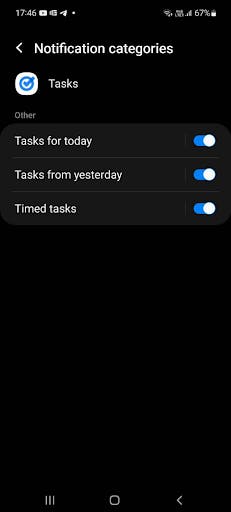
At some point when you have a lot of tasks and all of them has some dedicated time - it is important to not get lost in the list. For that purpose we can use Google Calendar.
Google Keep: use cases
Google keep is a tool for taking notes. Basically, I'm not that happy with it because I miss some functionality. Currently, I'm migrating to Microsoft OneNote for that reason.
I'm noting there everything relevant and important like addresses, phones, things to remember, maybe someone's words to not forget.
I'll note the advantages and disadvantages of it because for me it is not that good tool for notes.
Pros:
- Google keep has decent performance on the phone, it is pretty quick
- It can work without an internet connection, you need to turn on the internet connection only to make it sync with the server (and consequently with other devices).
- Integration with Gmail. You can just open some emails, go to the tab with Google Keep, and start making notes. The email will be automatically attached to your note.
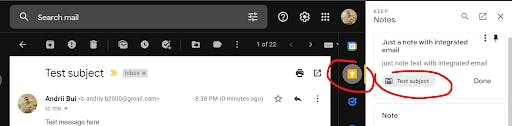
Now you can navigate to this email when viewing this note:
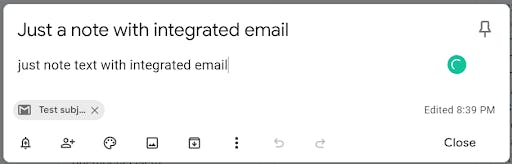
- Pretty good system of labeling and colors (I actually don't use them, because I don't make many notes in Keep, mostly everything is in Google Docs now). Integration with Google Docs: you can easily move your note to document in Google Docs. You can attach a reminder to your note:
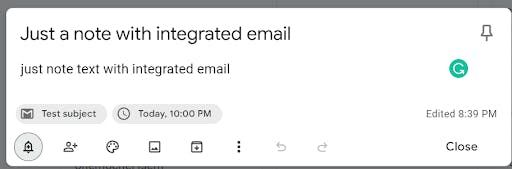
And will appear in Google Calendar:
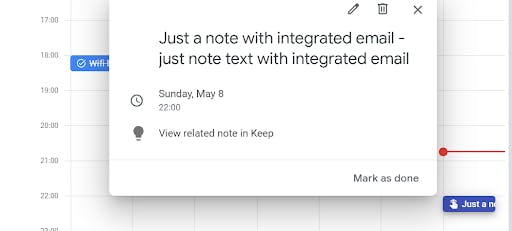
Cons:
- It doesn't contain any text editing tools like Google Docs contains. You can write plain text without any configuration of font size, font color, bold, italic other styles, font style, making lists with checkboxes.
- Each note has 2 styles: "regular" and "checkboxes".
"Regular":
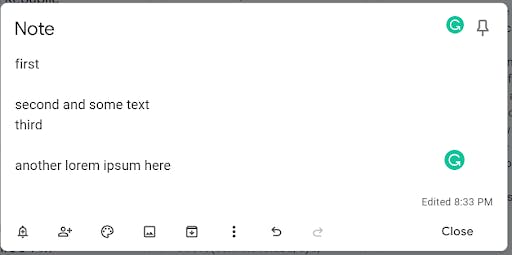
"Checkboxes":
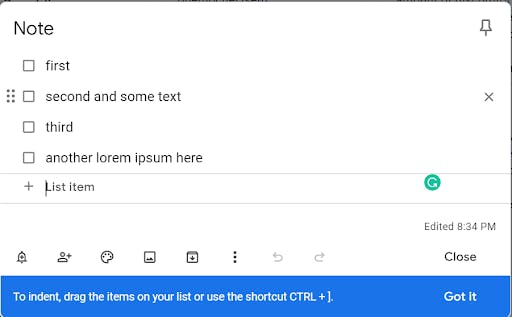
I really don't understand the purpose of this, because you can do this checkbox behavior in Google Tasks. On top of that, I hate that it is applied to the whole note. So basically you cannot create one such "checkbox" list and then append regular text, and then do another "checkbox" list.
On top of that if you change your style back to the "regular" one it will clear all blank lines and another styling:
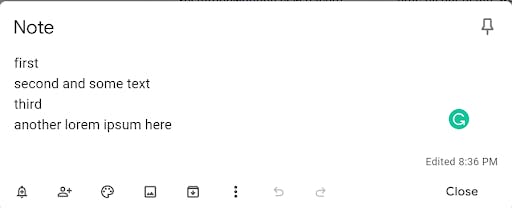
- You can paste the photo, but it will be pasted on the top of your note, not in the place where you wanted it to be.
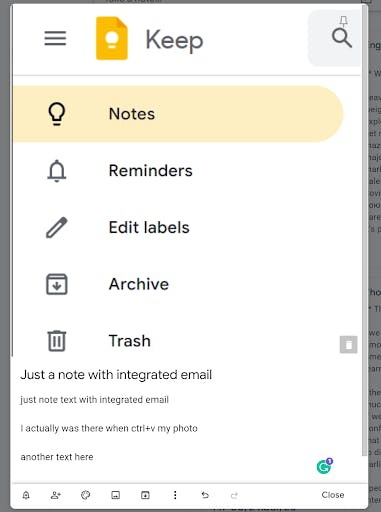
It doesn't contain integration with Google Tasks. For example, I faced situations when I need to attach Google Keep notes to Google Tasks but there is no such option.
For categorizing and structuring your notes between the categories you have only a labeling mechanism.
So personally for me - it is better to use Google Docs and Google Drive for noting everything.
But it is slower than Google Keep, and as I know you cannot edit it on the phone without an internet connection. On top of that, you need to swap Google Docs and Google Drive applications each time you need to get to another document which is not that great from a performance standpoint as well.
That's why I'm considering moving my notes to Microsoft OneNote.
Google Calendar: use cases
Basically, I'm using Google Calendar prior to the next day. Because Google Calendar includes all events, tasks, and reminders. Because sometimes you have a really huge amount of tasks for different days and you need to know what you are going to do only for tomorrow. On top of that, it serves me as the connector of my notes and tasks together with my events and reminders in one place. I can see everything for a particular date in one place, and create everything as well from this place.
Conclusion
I find Google Environment so convenient for managing my life and tasks, it really simplifies and speeds up productivity. But from the taking notes standpoint, it is not that great. So I will appreciate your comments and ideas about how YOU use Google Environment or anything else for your productivity.